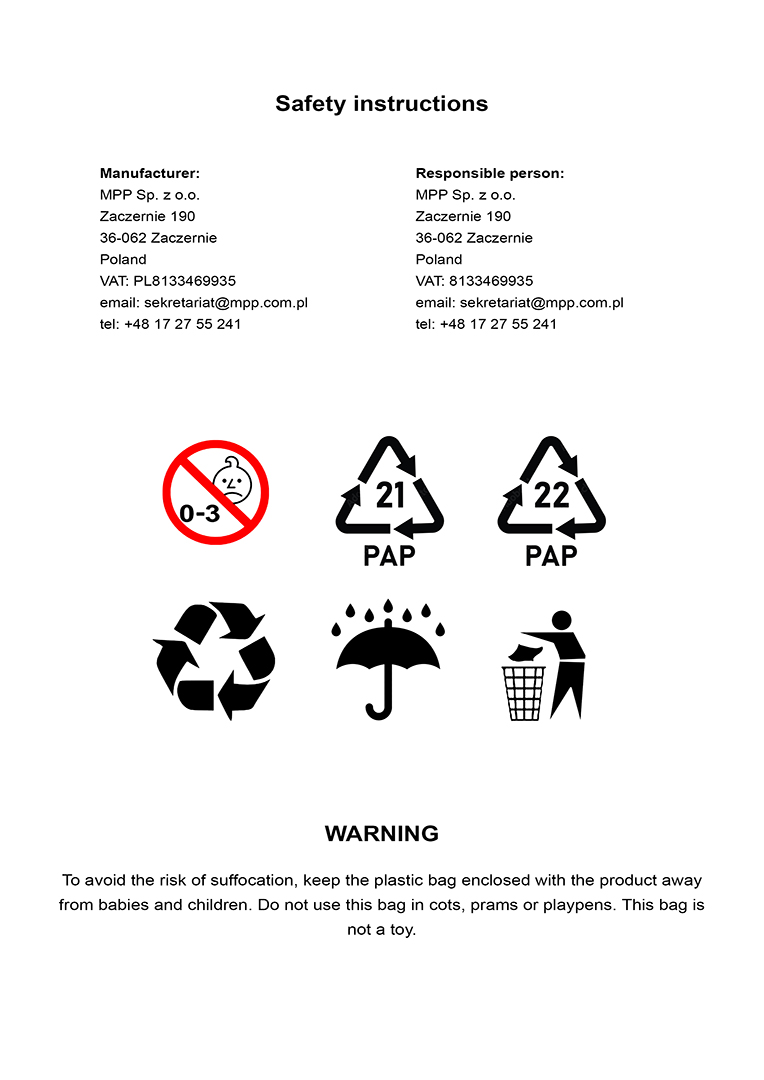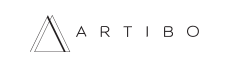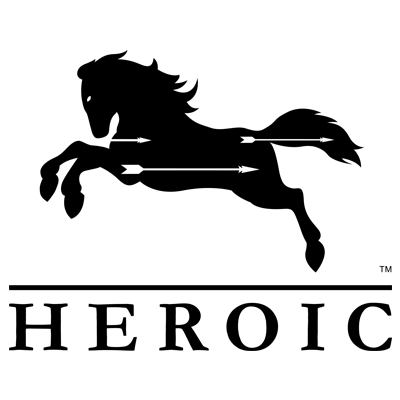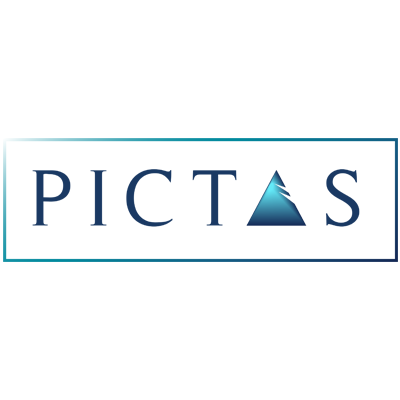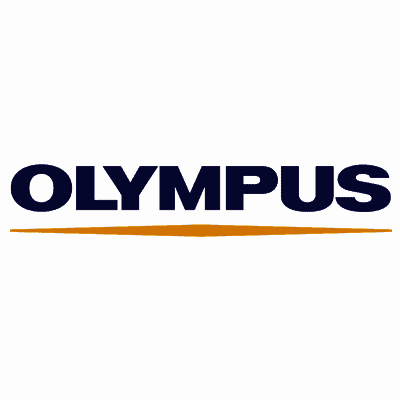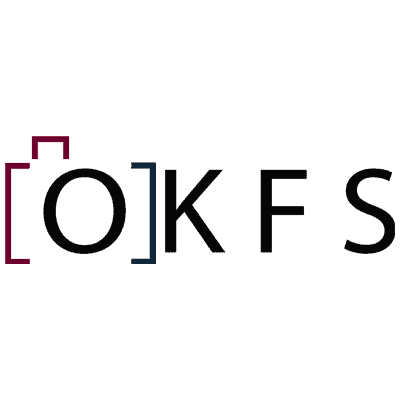Registration, Login, Account Settings
The automatic email is not required for logging in. It serves as a registration confirmation for our new users on artibo.com. In some cases, the email may end up in the Spam or Trash folder of your email inbox.
Registration is a required step before designing a photo product. Creating an account allows you to save your projects in the cart, so you can return to them later.
To reset your password, use the "Forgot Password" option. After entering your email address, we will send you instructions to set a new password for your account.
To delete your account, please send an email to orders@artibo.com, stating your request for account deletion and providing the email address associated with your account.
To change delivery details or invoice details, go to the "Customer Zone", select "Account Settings → Edit Details".
My Orders
To check your previously ordered projects, log in and go to the "Customer Zone", then select "My Orders → History".
To delete a project from your account, please contact Customer Service at orders@artibo.com.
To reorder a project, go to "Customer Zone" → "My Orders → History". Click on the "..." menu in the top right corner and select "Create a copy". The duplicated project will then appear in your cart, ready for reordering.
To extend the validity of a previously ordered project for another 90 days, go to "My Orders → History", copy the order, and add it to the cart. Then, click "Edit Project" and save it.
Only paid projects can be downloaded to your computer. To do this, go to "Customer Zone" → "My Orders → History". Click on the "..." menu in the top right corner and select "Download". Projects can be downloaded within 30 days from the order date.
In the "Cart", there is a magnifying glass icon that allows you to preview the project and generate a link. This link can be shared with any number of people to view the project online.
This message usually appears when the number of pages changes during the book design process. To complete your order:
- Click "Edit Project Options" (button next to the product in the cart).
- On the calculator page, click "Save Changes".
Projects created in the Editor and Order Form are stored for a limited period. The planned deletion date is displayed in the cart next to each product.
For detailed information on storage duration, please visit: https://artibo.com/en/file-storage-policy
The order processing time includes both production and shipping time.
- Standard production time starts on the next business day after placing the order.
- Production time varies depending on the product.
You can check the specific production time for each product on the website: https://artibo.com/en/production-and-shipping-time
Due to the nature of our products, it is not possible to expedite the order processing time.
No, changes to the project are not possible after the order has been paid for.
The order is automatically sent to production immediately after payment is completed.
Go to the "My Orders" section and select "In Progress". Here, you will find a list of all your current orders along with their status updates.
Orders can only be canceled before payment is completed.
The Online Editor notifies you of any errors or image quality issues before finalising your project. Artibo does not modify or interfere with the creator’s designs or photos.
To file a complaint, please send an email to orders@artibo.com with a brief description of the issue and photos of the product in question.
For more information on the complaint process, please visit: https://artibo.com/en/return-policy
Payments
The available payment methods are: Credit/Debit card payment or PayPal or GPay.
Yes, to receive a VAT invoice, you need to select this option during the order process.
No, our service does not offer the option to receive a proforma invoice.
Prices & Promotions
The current Artibo product prices can be found in the Price List. For a quick calculation of various options for specific photo books, you can use the calculator, accessible via the "Order" button in the Price List.
Both pages are available without the need to log in.
Discount codes are granted to our customers during various promotions and events, which they are informed about, for example, through our Newsletter. We invite you to subscribe to our free Newsletter, through which our customers are notified about ongoing discount and promotional campaigns, as well as new services offered by Artibo. The free Newsletter can be found on the artibo.com/en website in the footer.
To use a discount code, log in and go to your "Cart". In the window below the "Delivery Method" section, you will find a field to enter the discount code and confirm it by clicking the "Apply Code" button.
Possible reasons:
- Check the correctness of the entered code, including capital letters.
- A space was added before or after the code, either by typing or pasting. Remove any empty spaces that may have appeared before or after the code.
- The cart doesn't meet the promotion conditions. Check the promotion’s terms regarding the product it applies to, such as format, quantity of products added, or minimum order value.
- The code is invalid: it has already been used or has expired. If you can’t find the reason why the code is not working, please contact our Customer Service.
Photo books and photo albums are subject to individual pricing for orders of 5 or more copies of the same product. Before placing your order, please contact Customer Service at orders@artibo.com to receive a special discount code.
Delivery
We ship our products via courier services: GLS, DPD, FEDEX, UPS. The choice of courier and the price depend on the destination country. You can check the list of countries we ship to and the courier prices here: https://artibo.com/en/shipping
Delivery time depends on the destination country. You can find the details on the website: https://artibo.com/en/shipping
The tracking number becomes visible a few hours after the package is picked up by the courier from our company’s headquarters.
To check the current delivery status, you need to check the tracking number provided in the shipping confirmation email sent to the customer.
ArtiWalls products cannot be shipped together with other Artibo products due to the specialized packaging used for framed photos. This ensures that your shipment has a low risk of damage during transport.
Designing
Maximum file size: 65 MB
Maximum resolution: 65 Mpix
Maximum dimensions: 16,500 px
Supported file formats: jpg/jpeg, png, heic, heix, avif, webp, tiff
While creating your photo product, the Online Editor will alert you if the image size is not suitable.
- ArtiBook No.1 and No.2 photo books do not lay flat, as their pages are bound into the spine. Therefore, we recommend not placing important elements in the centre, with a safe distance of at least 5 mm from the centre line.
- The cut line for photo books runs through the inner bleed line, so there may be a shift of 1-2 mm from that point.
- Borders around pages/spreads should be at least 10 mm wide. Place text, clip art, or important elements at least 10 mm from the edge of the design for books and albums, and 5 mm for prints.
You can edit and make changes to your project at any time until the payment stage. After finishing your work, make sure to click the save button located in the top right corner of the Online Editor.
After starting the design, you can change parameters such as paper type, title, and number of pages. However, the type and size of the photo product cannot be changed.
The photos included in the project are not edited or subject to any color correction before printing.
Once the order is paid, the project is sent for production, and at this stage, changes are no longer possible.
Unpaid / Incomplete projects are deleted 90 days after the last edit date. To extend the deletion deadline by another 90 days, go to the cart, click "Edit Project", and then "Save".
The best guide for using the design tool is provided in the following article: https://artibo.com/en/artiblog/photo-book-design-how-create-one-yourself-artibo-find-out
Color profiles can be found in the HELP section, under the name Color Profiles.
Check if the cart contains a product from the same category and with the same number of pages or spreads.
Products
The differences between a photo book and a photo album are best explained in the following article: https://artibo.com/en/artiblog/photo-book-or-photo-album-which-right-you-lets-compare
The papers used in each Artibo photo book have been carefully selected to match the appropriate printing technology and achieve the best results. Therefore, for example, Canon paper cannot be used in the ArtiBook No.1 photo book.
This service is currently unavailable.
In the bottom right corner of the Online Editor menu, you will find the options "Add blank page" and "Delete". By clicking on these, you can freely adjust the number of pages in your photo book project.
While adding photos to the Online Editor, in the panel on the right, select the "Select All" option, then choose the "White Frame" cropping option. You can also apply this cropping to a single photo by selecting the specific photo and choosing the "White Frame" option from the panel.
The logo on the back of the book has a maximum height of 2.5 cm. During the book configuration, you can choose the "Remove Logo" option, which is an additional paid service.
Our photo products, such as photo books, prints, framed artworks, and more, fully comply with the EU GDPR regulation and other applicable standards. Detailed information on this can be found in our Safety instructions.